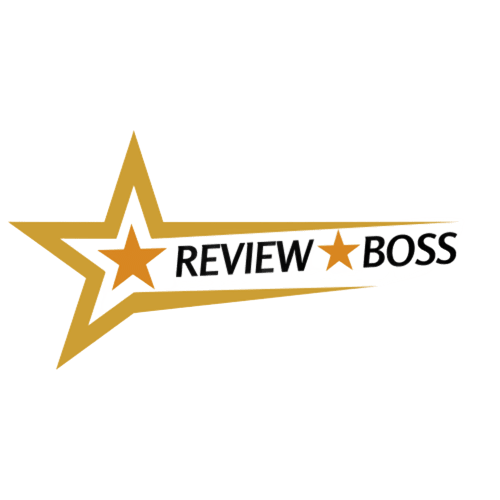Webcams. Ugh, right? Most of them are stuck in 2005 – grainy, blurry messes when the lights get low. But guess what? That pocket supercomputer you carry everywhere can give your video setup a major boost. Yup, I’m talking about using your smartphone as a webcam.

Here’s the thing, it’s surprisingly easy, and the results are way better than that dusty old thing built into your laptop. lets continue
Method 1: The Simple and Free Option (If You’ve Have the Right Phone)
Got a newer Android phone with Android 14 or beyond? Good, you’re in luck. Google has made this insanely easy:
- Grab a USB cable. Plug your phone into your computer.
- Swipe time! Head to your notification shade on your phone and tap the USB charging notification.
- Webcam mode. Select “Webcam” from the options. Boom, done.
Your computer should instantly see your phone as a webcam. Open up Zoom, Meet, whatever floats your boat, and you’re ready to roll with way nicer video.
Method 2: Apps to the Rescue (Works on Everything!)
If you’re rocking an older phone, or maybe an iPhone, don’t worry. A bunch of awesome apps can work their magic. Here’s how it usually goes:
- Pick your weapon. I’m a fan of DroidCam (Android/Windows) or EpocCam (iOS/Mac/Windows) – both have free versions to get you started.
- Double download. Install the app on your computer and your phone.
- Get connected. Most of these apps work over Wi-Fi, which is super easy. Just make sure both devices are on the same network. Some, like DroidCam, can also use USB.
- App magic. Fire up the app on both devices, follow the quick setup instructions, and you’re in business.
Why Bother? Let’s Talk Benefits

- Picture perfect. Smartphone cameras are seriously good these days. You’ll look way sharper than with most standard webcams.
- Light master. Low light? No problem. Phone cameras handle tricky lighting way better.
- Fancy features. Autofocus, tap-to-zoom – all those goodies you love on your phone’s camera? They’ll work as a webcam too.
- The angle advantage. Apps usually let you use your front or back camera. Need a quick overhead shot? Your back camera can save the day.
A Few Things to Keep in Mind
- Battery beware. Webcam mode can drain your phone’s battery faster, so keep a charger handy for longer calls.
- Get a stand. Propping your phone up for a flattering angle is crucial. A cheap tripod or even a stack of books works.
- Sound matters. Most apps handle video only. You might still need your computer’s mic for audio.
FAQs: Your Burning Questions Answered
- My phone is kind of old. Will this still work? Most likely! Apps like DroidCam and EpocCam are designed to work with a wide range of devices.
- I’m not very techy. Can I handle this? Definitely! If you can download and install an app, you’ve got this.
- What about the quality? Will it be good enough for professional stuff? It depends on your phone’s camera, but for most calls and meetings, absolutely. It’ll likely blow your old webcam out of the water.
Ready to say goodbye to grainy webcam life? Then give your smartphone the promotion it deserves. You might be surprised at how much it transforms your video calls!
Let me know if you have any more questions! in the comment section