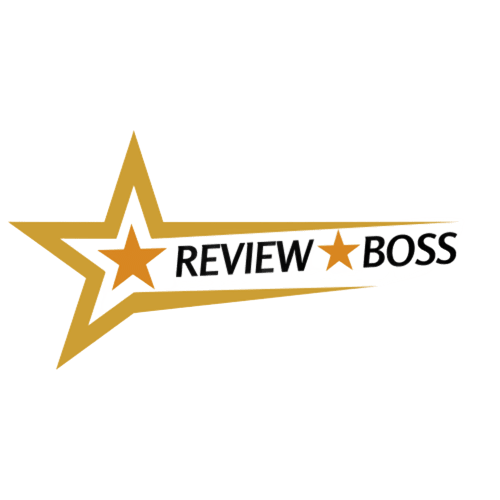Do you have a well-structured Word document that you want to transform into a compelling PowerPoint presentation? Luckily, there are several easy ways to do this, saving you significant time and effort. In this blog post, we’ll guide you through the best methods for achieving a seamless conversion.
Method 1: Exporting Directly from Microsoft Word
- Open your Word document. Make sure it’s well-organized with clear headings and subheadings. These will become your slide titles and content.
- Go to ‘File’ > ‘Export’.
- Select ‘Export to PowerPoint Presentation’.
- Choose a design theme. This will give your presentation a consistent and professional look.
- Click ‘Export’. Word will convert your document and open the newly created PowerPoint presentation.
Method 2: Importing a Word Outline into PowerPoint
- Open Microsoft PowerPoint and create a new presentation.
- Select ‘Home’ > ‘New Slide’.
- Choose ‘Slides from Outline’ from the dropdown menu.
- Locate your Word document and click ‘Insert’.
- PowerPoint creates slides based on your Word document’s headings and subheadings.
Method 3: Using Word for the Web (recomended)
- Open your Word document in Word for the Web. (This is a free online version of Word)
- Go to ‘File’ > ‘Export’.
- Select ‘Export to PowerPoint presentation’.
- Choose a design theme and click ‘Export’.
- Open your presentation when the download is complete.
Tips for a Successful Conversion
- Structure is Key: Ensure your Word document has clear headings (Heading 1, Heading 2, etc.) to define slide titles and content effectively.
- Visuals Matter: Add images, charts, or videos to your Word document to enrich your PowerPoint slides.
- Review and Refine: After conversion, take some time to review the presentation in PowerPoint. Adjust formatting, add transitions, or make any necessary edits.
Choosing the Right Method
The best method often depends on how your Word document is structured and how much control you want over the final PowerPoint. If you want quick results with minimal customization, the ‘Export’ function is perfect. If you prefer more granular control over the slides, the ‘Slides from Outline’ method in PowerPoint offers more flexibility.
Check out more post here